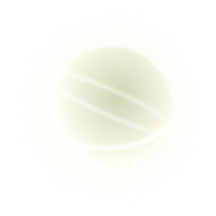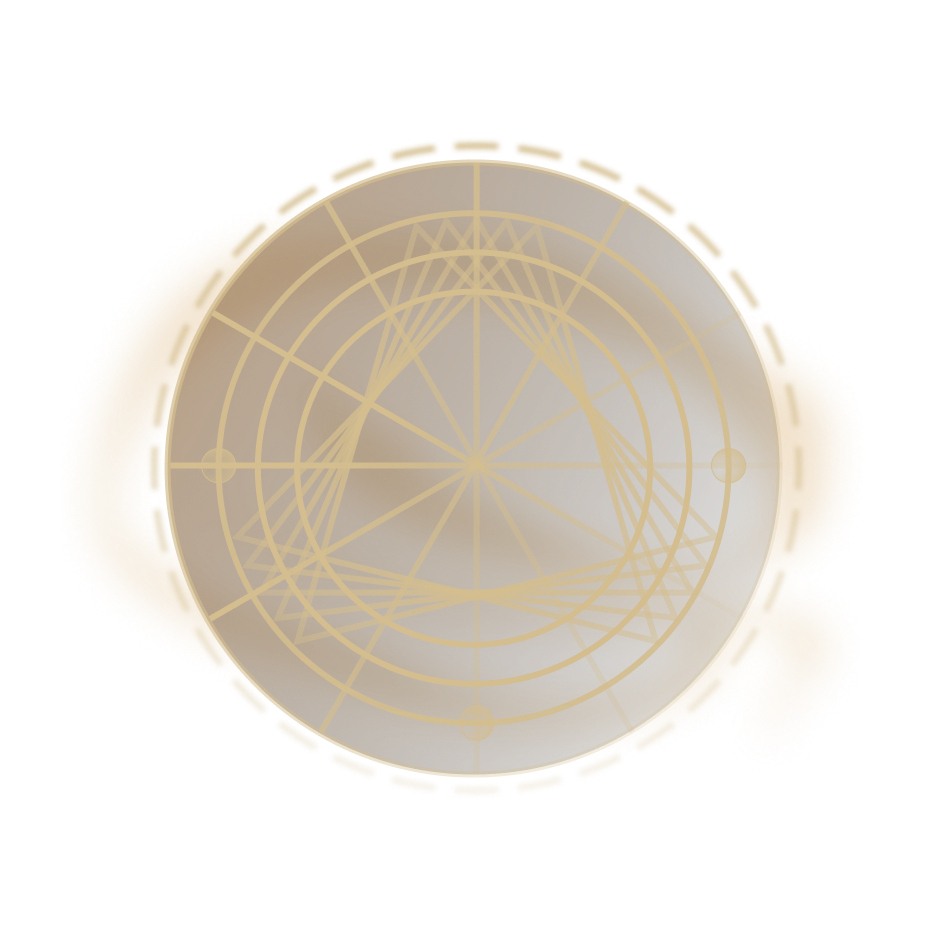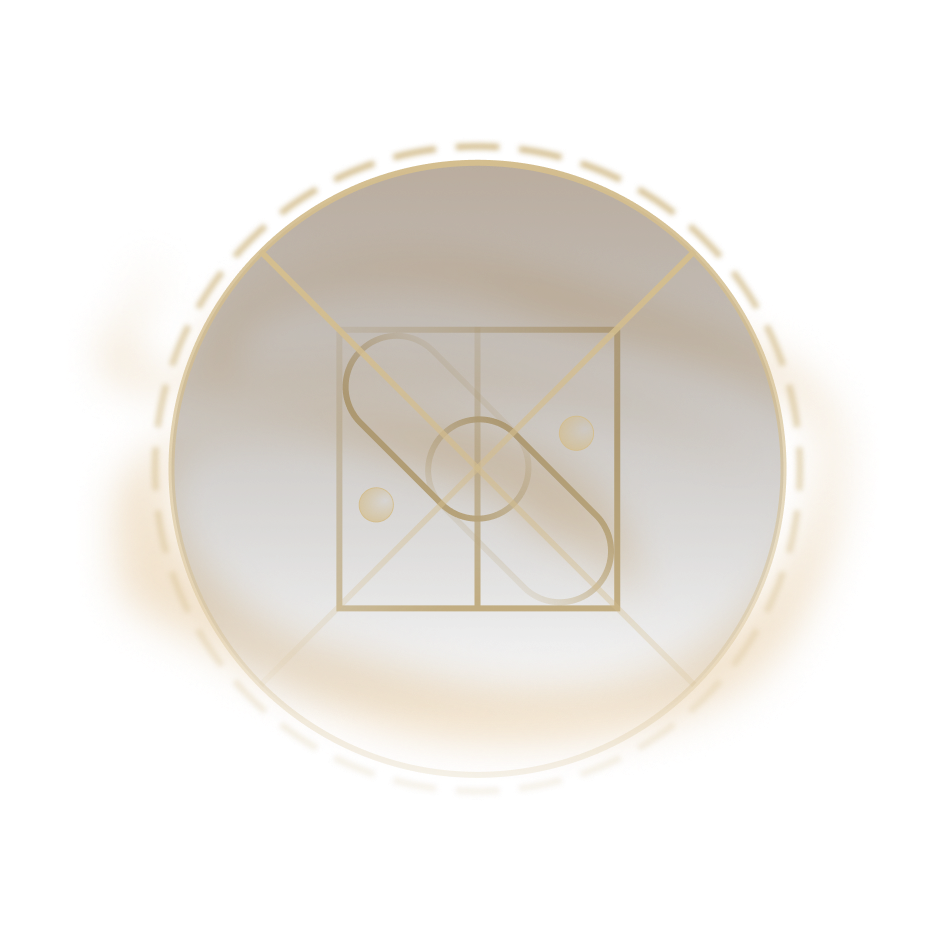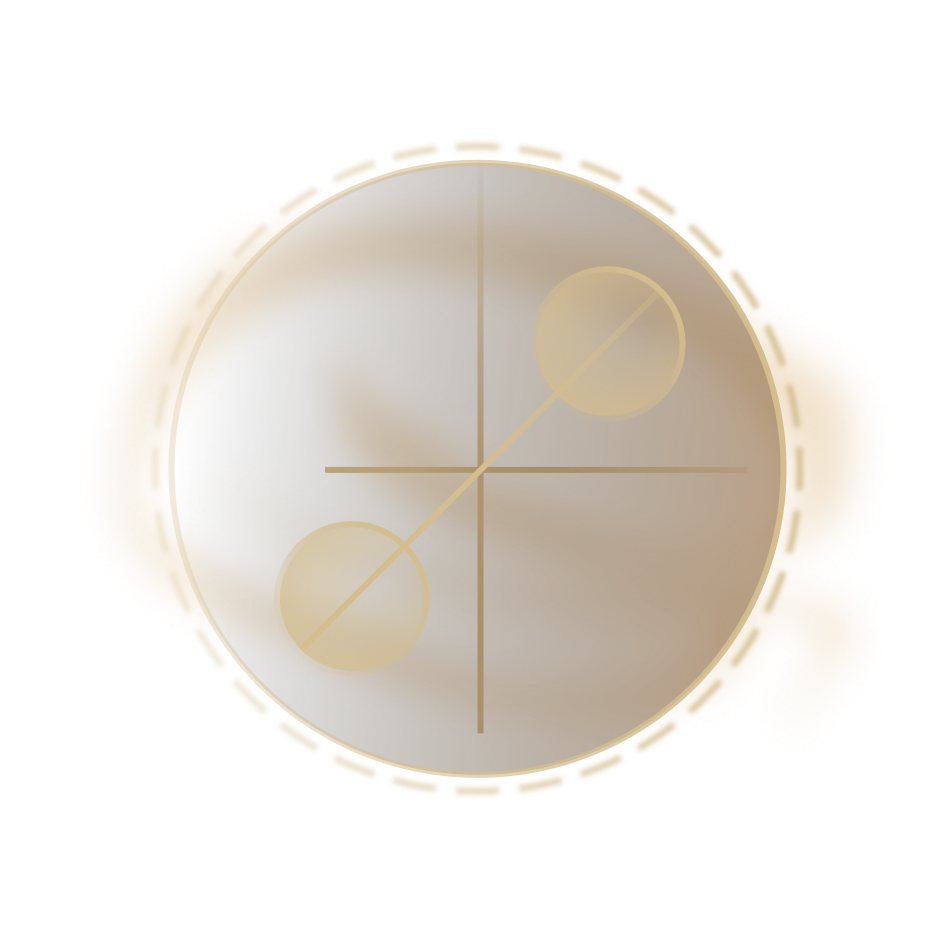Warning: You are not logged in. Your IP address will be publicly visible if you make any edits. If you log in or create an account, your edits will be attributed to your username, along with other benefits.
The edit can be undone. Please check the comparison below to verify that this is what you want to do, and then publish the changes below to finish undoing the edit.
| Latest revision | Your text | ||
| Line 41: | Line 41: | ||
* '''Pilot Account:''' This account refers to the specific address intended to act as the pilot for the Safe (avatar). To be a pilot, you must either be an owner on the Safe or have an address with whitelisted permissions set in the [https://zodiac.wiki/index.php/Category:Roles_Modifier Roles Modifier]. To connect the Pilot Account, log in via WalletConnect or MetaMask. | * '''Pilot Account:''' This account refers to the specific address intended to act as the pilot for the Safe (avatar). To be a pilot, you must either be an owner on the Safe or have an address with whitelisted permissions set in the [https://zodiac.wiki/index.php/Category:Roles_Modifier Roles Modifier]. To connect the Pilot Account, log in via WalletConnect or MetaMask. | ||
* '''Piloted Safe:''' This account refers to the address of the Safe from which transactions will be executed. Once the Pilot Account is connected, any associated Safe addresses will appear in the dropdown menu, but you can also input any Safe address | * '''Piloted Safe:''' This account refers to the address of the Safe from which transactions will be executed. Note: Once the Pilot Account is connected, any associated Safe addresses will appear in the dropdown menu, but you can also input any Safe address here. | ||
* '''Zodiac Mod:''' This section allows you to specify whether you'd like to submit the multi-send transaction directly to the Safe or through | * '''Zodiac Mod:''' This section allows you to specify whether you'd like to submit the multi-send transaction directly to the Safe or through Zodiac mods. The dropdown menu will automatically include any compatible Zodiac mod already attached to the Piloted Safe (supported mods include the Roles Modifier and Delay Modifier). | ||
❗ If the Pilot Account is an owner, choose "No mod — Direct execution" to submit transactions directly to the Safe. | ❗ If the Pilot Account is an owner, choose "No mod — Direct execution" to submit transactions directly to the Safe. | ||
| Line 49: | Line 49: | ||
❗ If the Pilot Account is ''not'' an owner, the transaction should be routed through a Zodiac modifier: | ❗ If the Pilot Account is ''not'' an owner, the transaction should be routed through a Zodiac modifier: | ||
* Routing through the [https://zodiac.wiki/index.php/Category:Roles_Modifier Roles Modifier] allows owners to set the Pilot Account to an address with granular permissions specified in the mod. Be sure to choose the correct Role ID associated with the Pilot Account. | * Routing through the [https://zodiac.wiki/index.php/Category:Roles_Modifier Roles Modifier] allows owners to set the Pilot Account to an address with granular permissions specified in the mod. Be sure to choose the correct Role ID associated with the Pilot Account. | ||
* Routing through the [https://zodiac.wiki/index.php/Delay_Modifier:_Operator_Tutorial Delay Modifier] allows owners to set the Pilot Account to a module — including an EOA &mdash | * Routing through the [https://zodiac.wiki/index.php/Delay_Modifier:_Operator_Tutorial Delay Modifier] allows owners to set the Pilot Account to a module — including an EOA &mdash enabled on the mod. Submitted transactions will be pre-authorized but will need triggering after the configured delay. | ||
[[File:pilot03.png]] | [[File:pilot03.png]] | ||
| Line 72: | Line 71: | ||
Click the Launch button at the top-right of the app or click on the connection name if you're on the Pilot homepage. | Click the Launch button at the top-right of the app or click on the connection name if you're on the Pilot homepage. | ||
While Pilot works with almost every dapp that uses an injected wallet, we provide a list of confirmed working dapps in the connection toolbar. You may also enter the | While Pilot works with almost every dapp that uses an injected wallet, we provide a list of confirmed working dapps in the connection toolbar. You may also enter the url of a dapp directly in Pilot’s url bar. (Note: If you run into problems with a dapp, [https://discord.gg/gnosisguild let us know]. We may be able to add support for it in an upcoming release.) | ||
| Line 83: | Line 82: | ||
From here, how Zodiac Pilot is used will depend on the dapp. | From here, how Zodiac Pilot is used will depend on the dapp. | ||
Generally speaking, the Pilot Account impersonates the Piloted Safe while interacting with the dapp. Transactions will be recorded in the right panel and automatically simulated in a temporary blockchain fork. That way it appears to the dapp that any submitted transaction is immediately signed and mined. | Generally speaking, the Pilot Account impersonates the Piloted Safe while interacting with the dapp. Transactions will be recorded in the right panel and will automatically be simulated in a temporary blockchain fork. That way it appears to the dapp that any submitted transaction is immediately signed and mined. | ||
✔️ Here is a screenshot of the Zodiac Pilot UI connected to Lido, which shows that the transaction simulation and role permission in this interaction are successful: | |||
[[File:pilot06.png]] | [[File:pilot06.png]] | ||
| Line 93: | Line 92: | ||
❌ Here is a screenshot of the Zodiac Pilot UI connected to Balancer, which shows that the transaction simulation was successful but the role permission was NOT successful. (In this example, the Roles Modifier wasn't configured to allow the Pilot Account to execute this specific transaction.) | ❌ Here is a screenshot of the Zodiac Pilot UI connected to Balancer, which shows that the transaction simulation was successful but the role permission was NOT successful. (In this example, the Roles Modifier wasn't configured to allow the Pilot Account to execute this specific transaction.) | ||
[[File:pilot07.png]] | [[File:pilot07.png]] | ||
| Line 98: | Line 98: | ||
=== | ===Submit as a multi-send batch transaction=== | ||
Once | Once transactions are verified, the Pilot Account can then sign and submit them as a batch to the Safe by hitting "Submit" at the bottom of the panel. | ||
From there, the normal Safe mechanism for approving a transaction bundle will take over. | From there, the normal Safe mechanism for approving a transaction bundle will take over. | ||
| Line 111: | Line 111: | ||
[[Category:Modifier]] | [[Category:Modifier]] | ||
[[Category:Delay Modifier]] | [[Category:Delay Modifier]] | ||
[[Category:DAO | [[Category:DAO Operator]] | ||