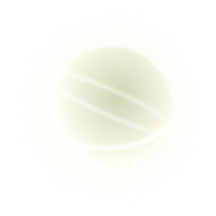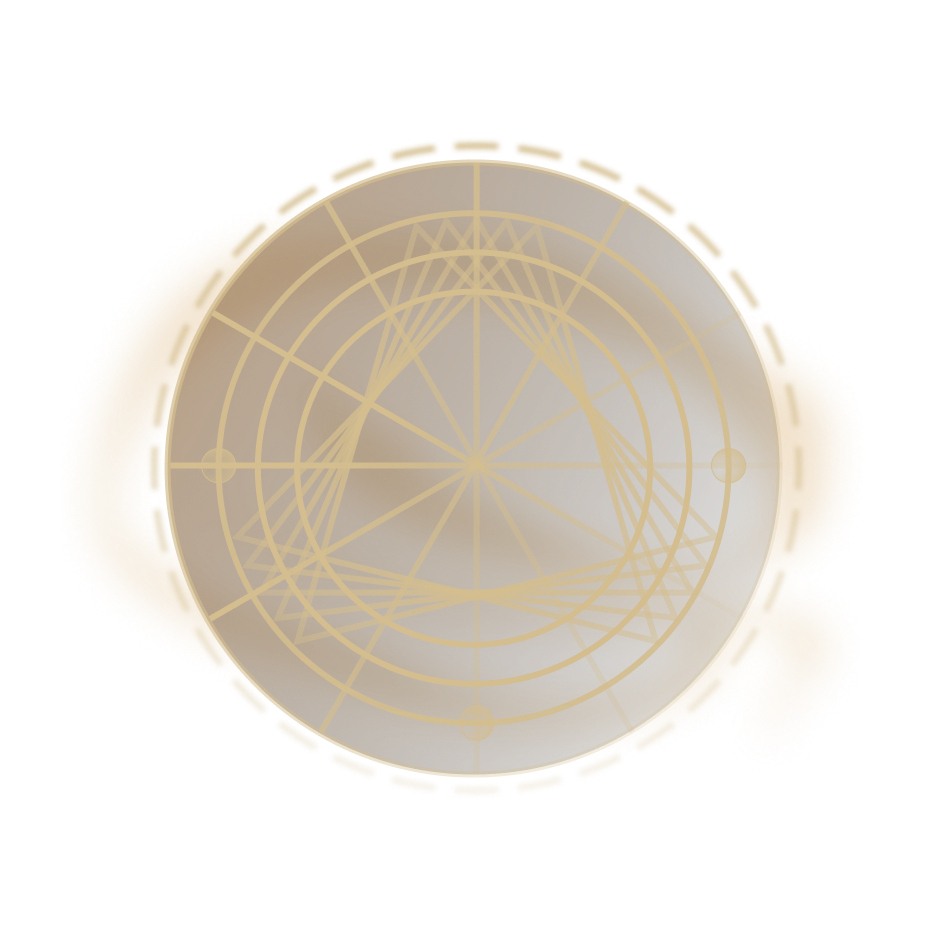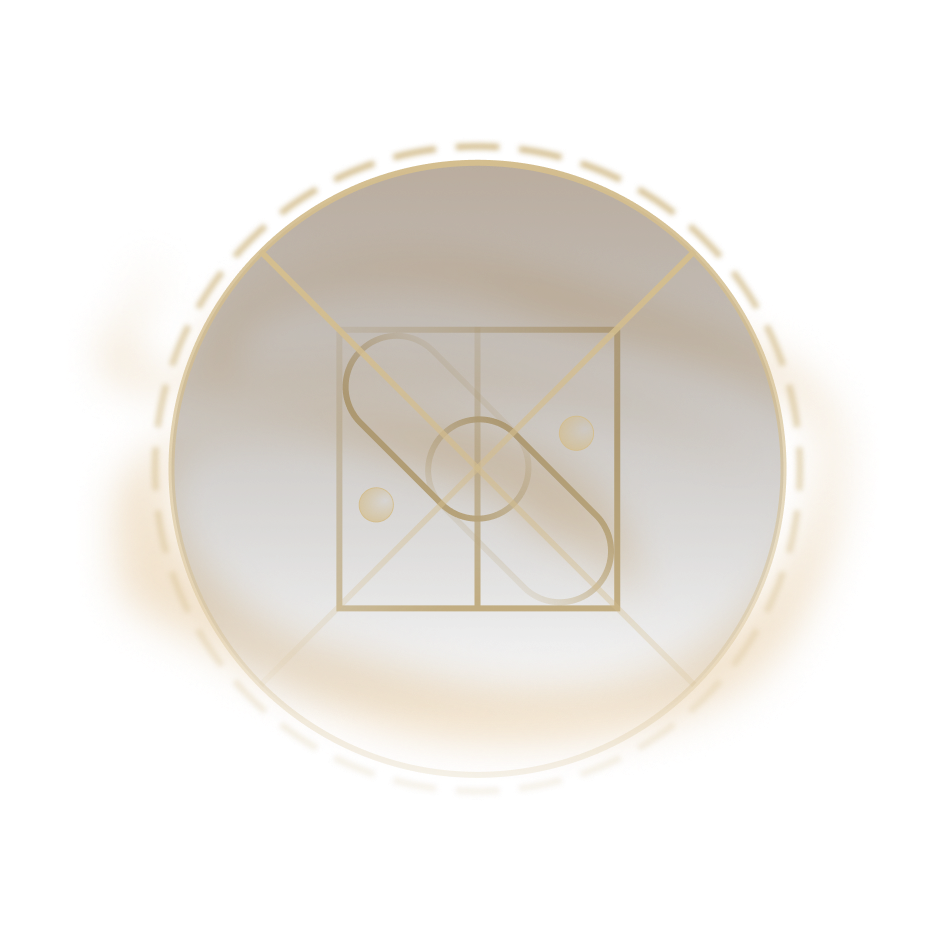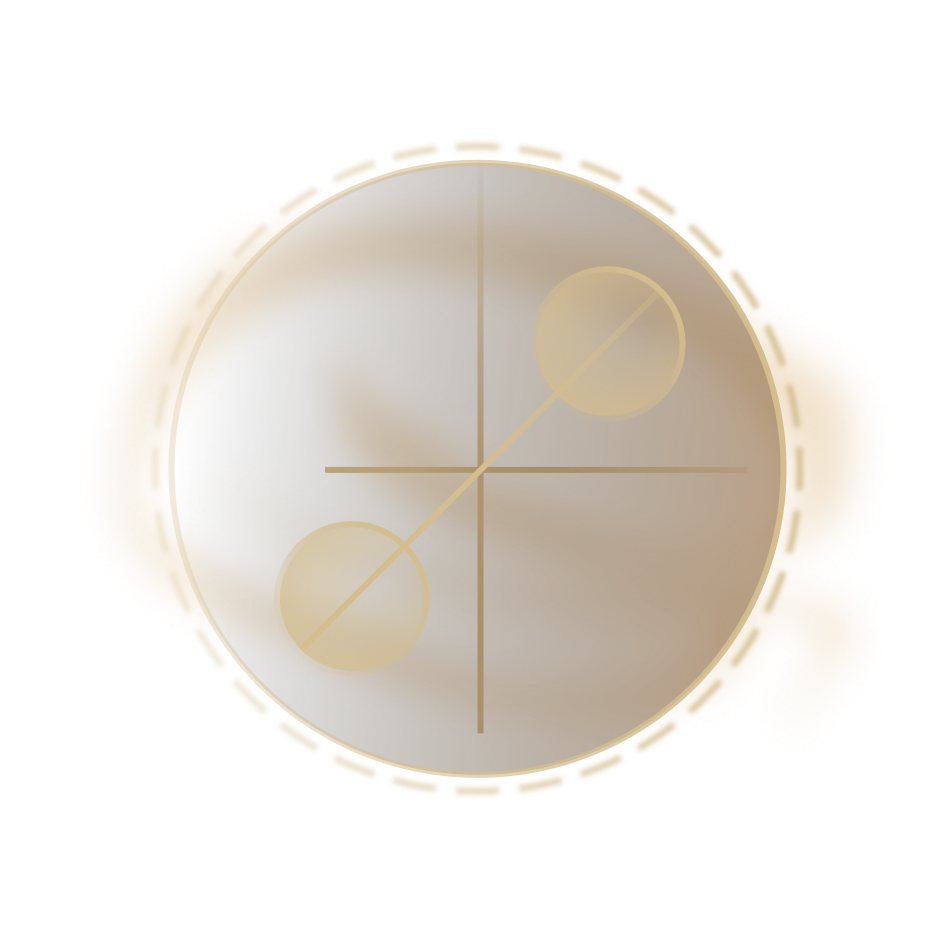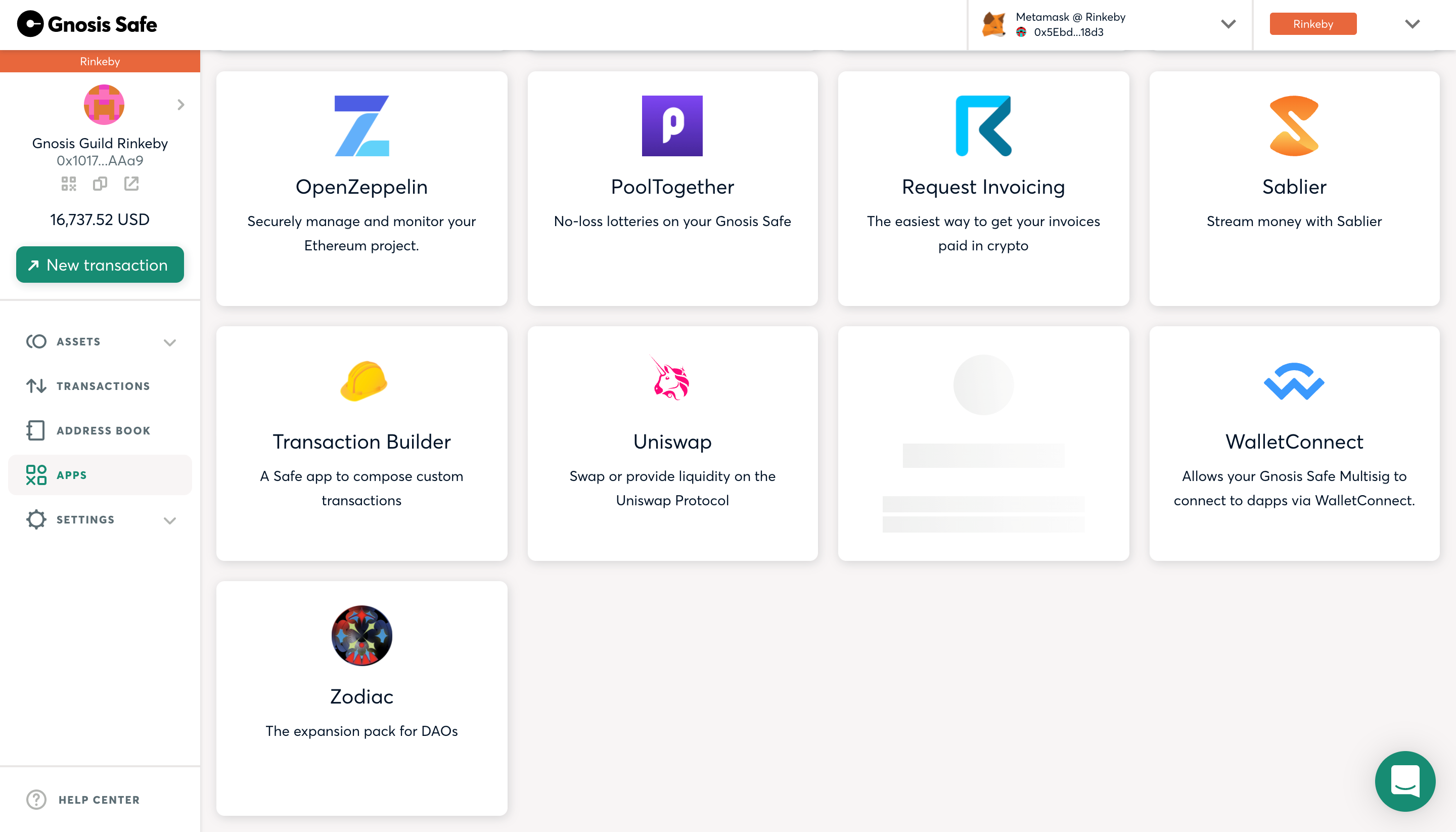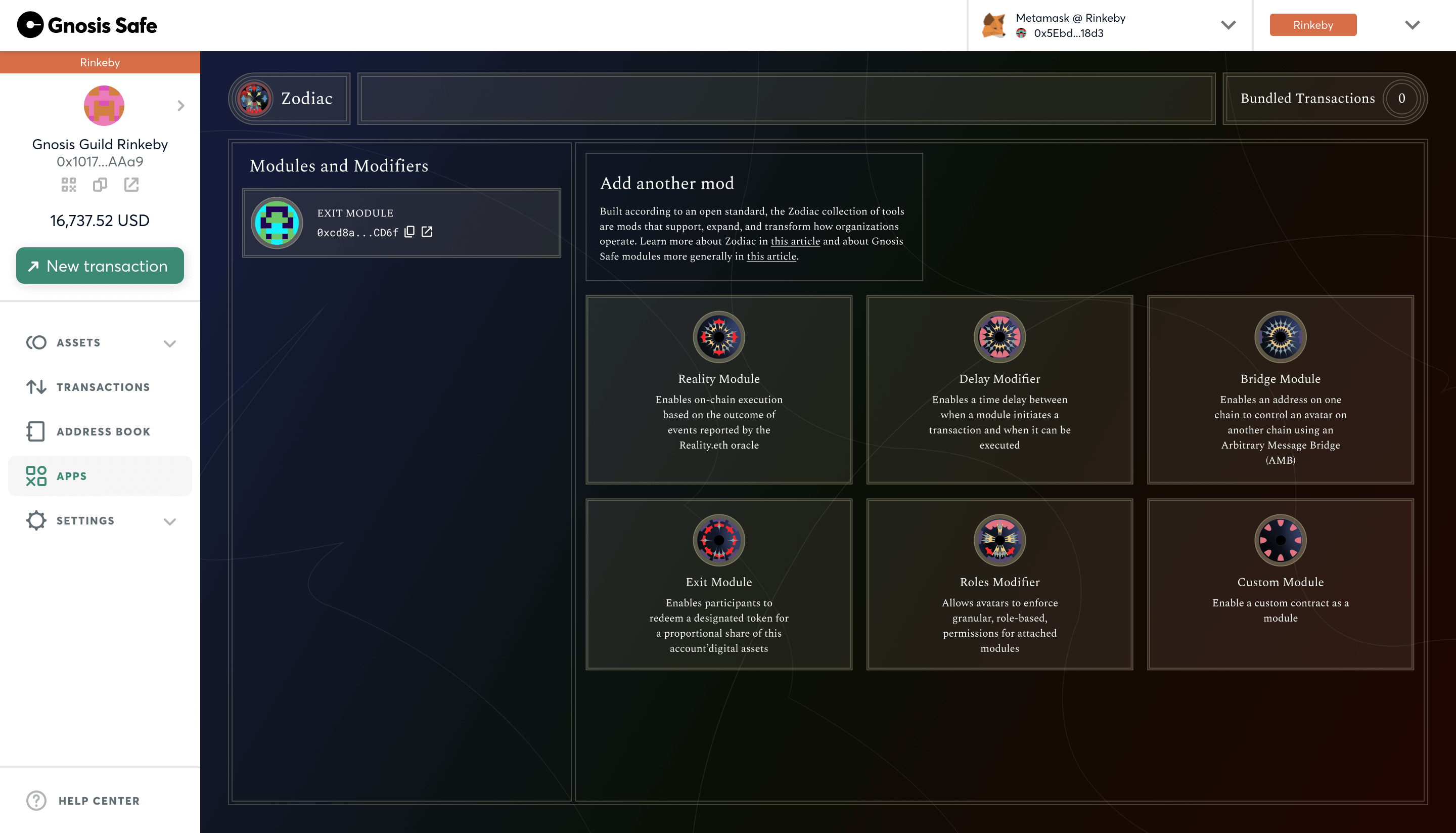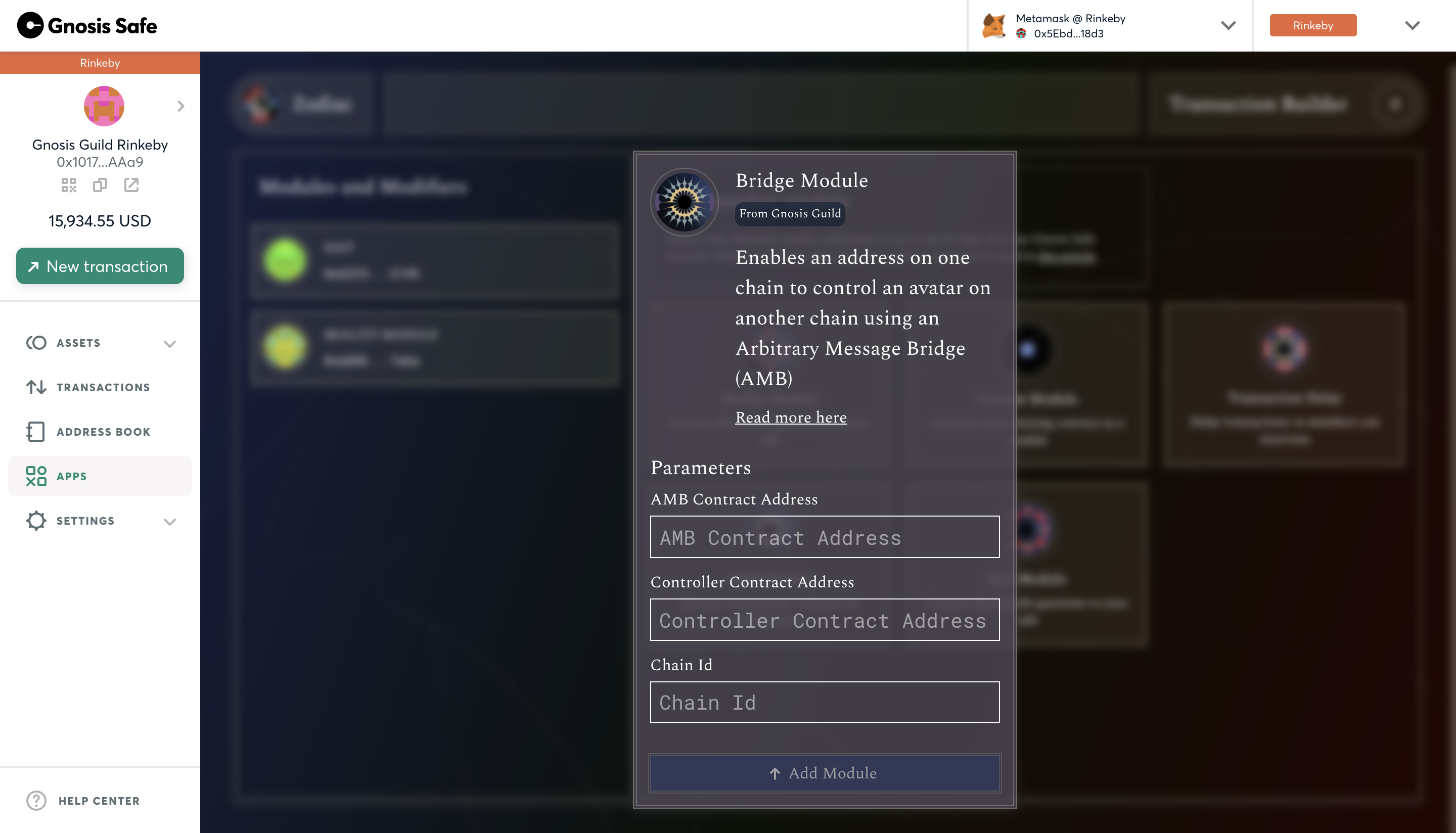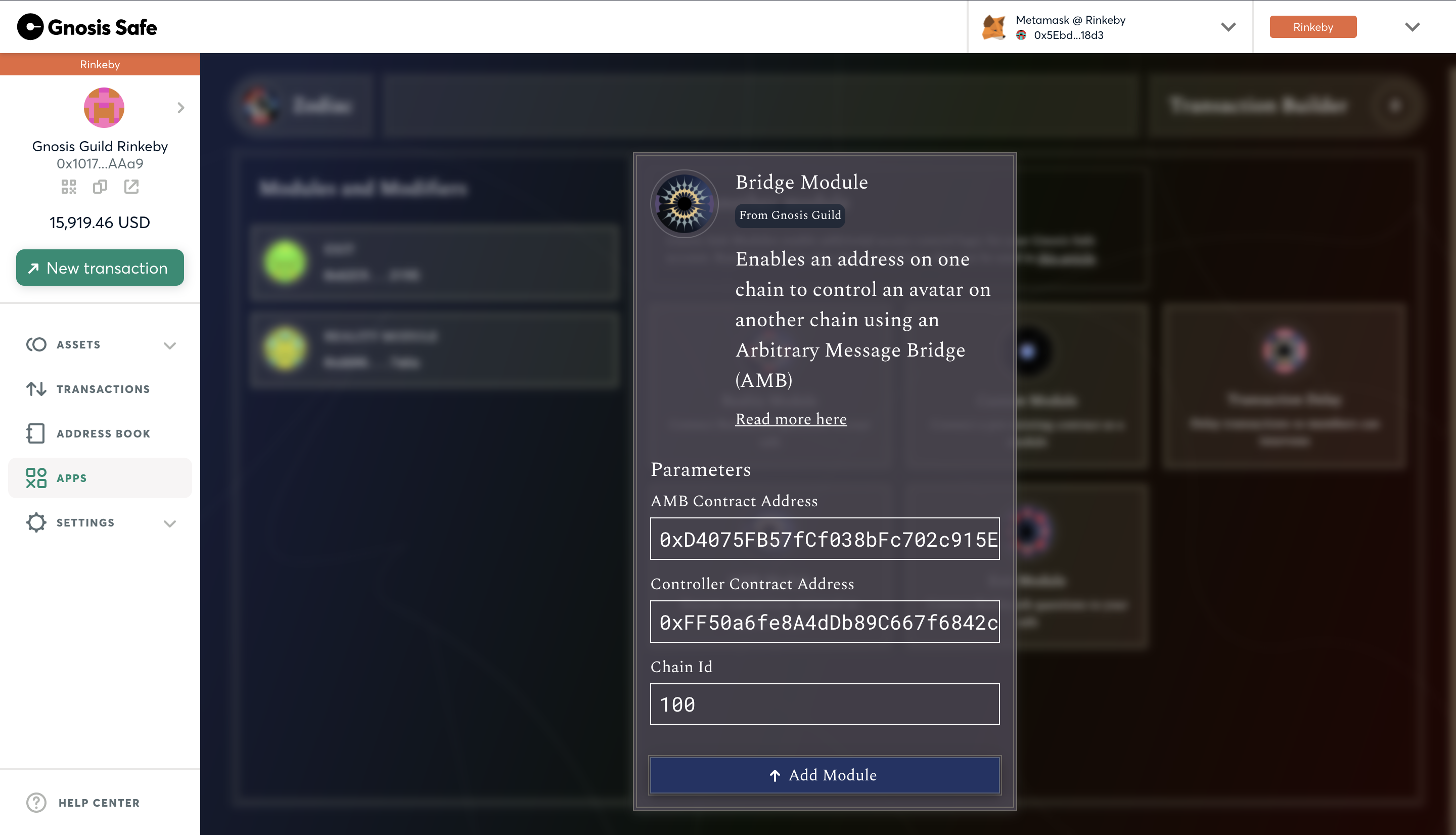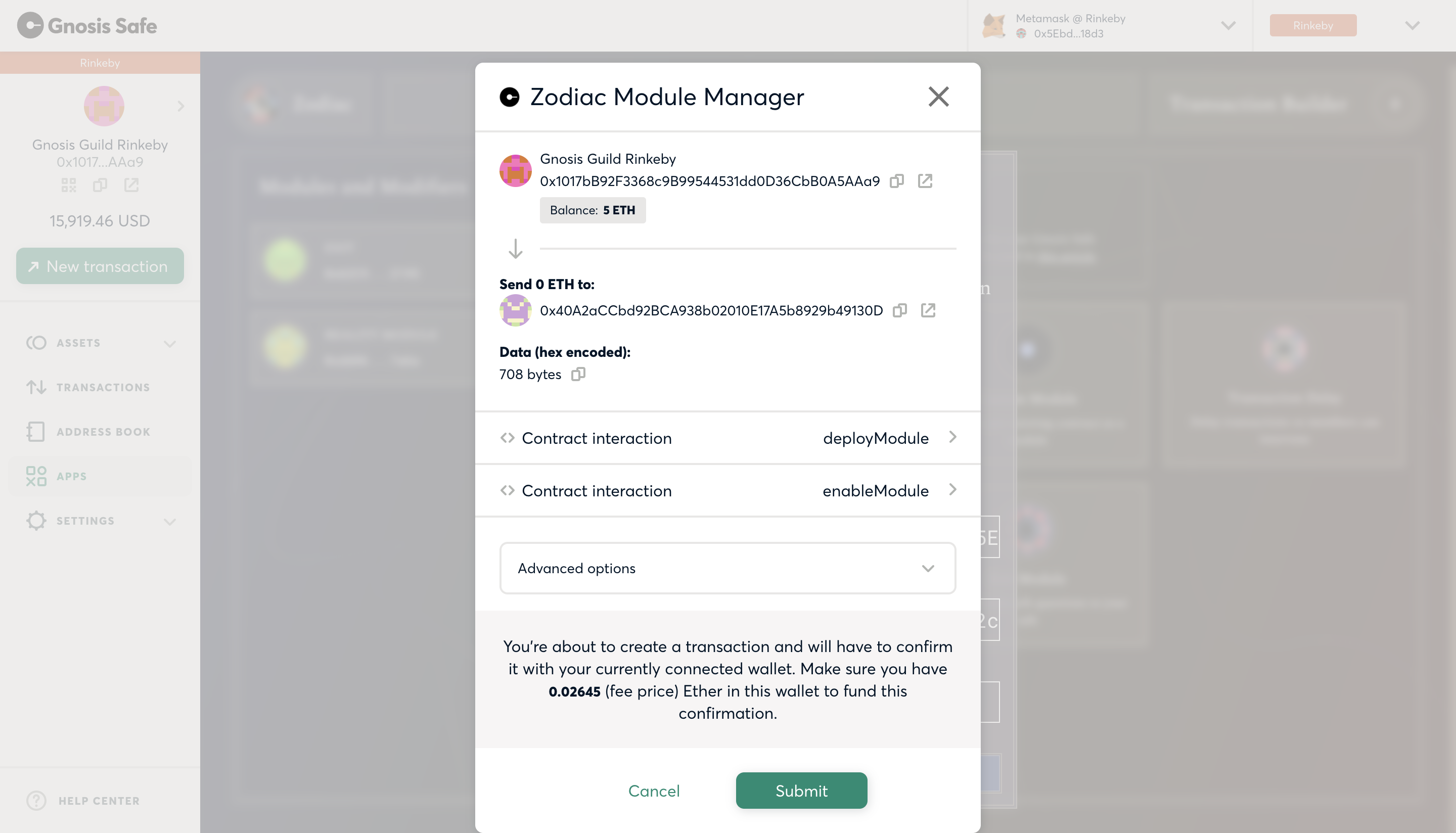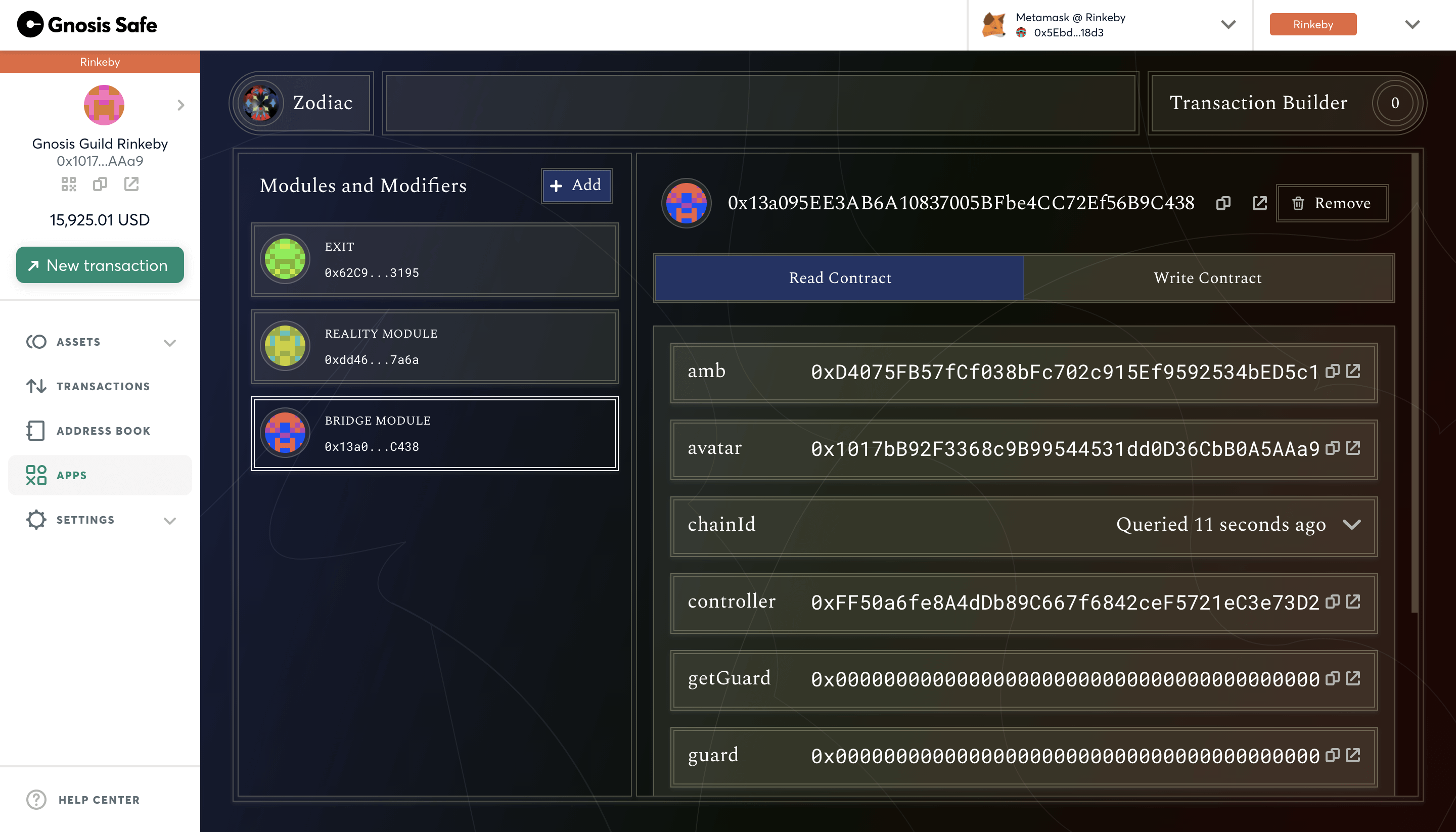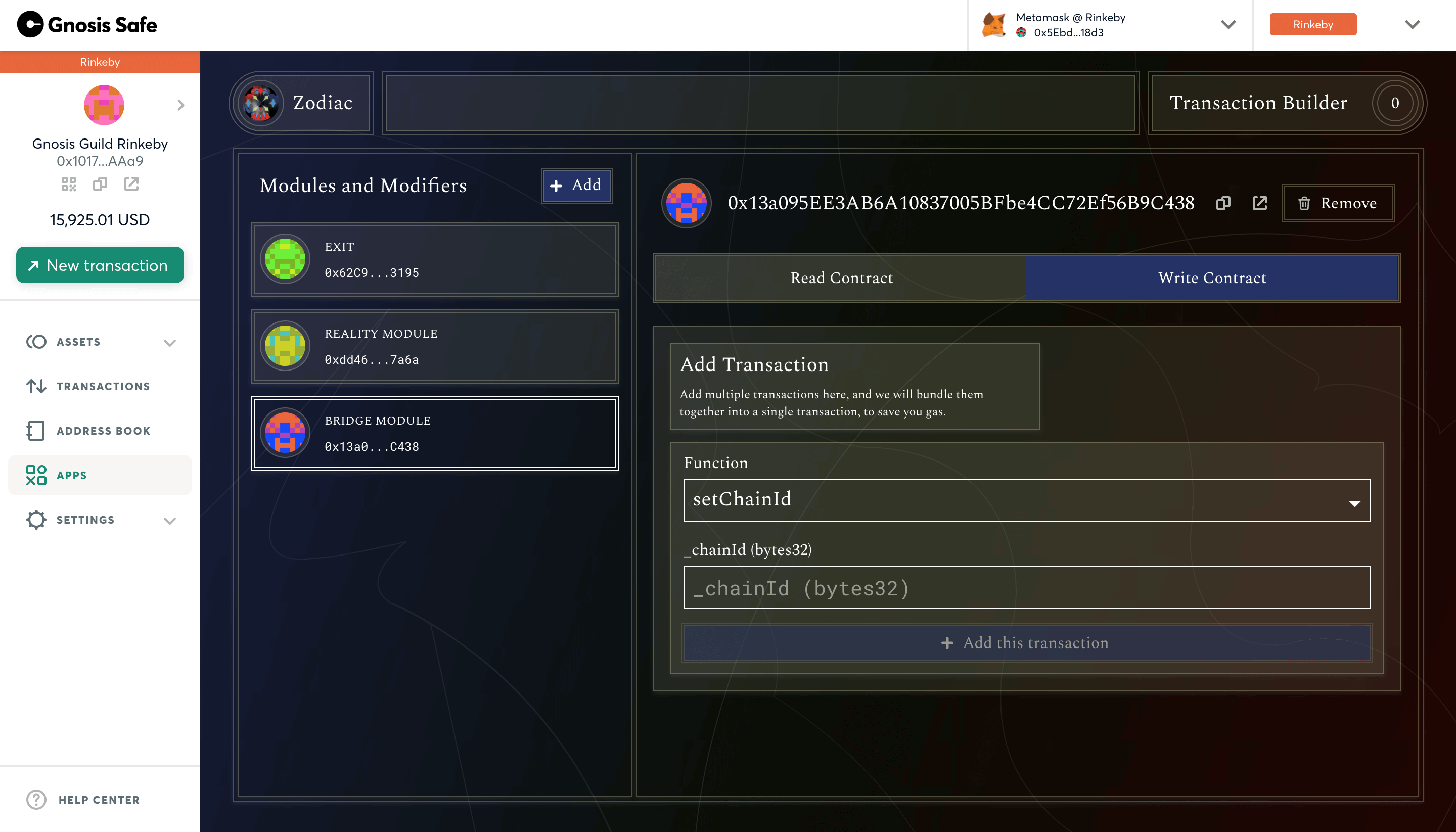Get started
About the Zodiac Bridge Module
This module allows an address on one chain to control an avatar (account) on another chain using an Arbitrary Message Bridge (AMB). This enables a DAO on one chain to control assets and interact with systems like a Safe on a different chain. (See the latest compatible chains here.)
This tutorial is for DAO Operators using the Zodiac App interface. For a more technical guide on how to use the Bridge Module beyond the Zodiac App interface, see the Github repo Setup Guide.
If you need support or have questions about this tutorial or Zodiac, join the Gnosis Guild Discord.
Set Up a Safe (formerly Gnosis Safe)
If you've already set up a Safe you'd like to use for this tutorial, skip to the next step below.
If you have not set up a Safe, check out the Safe Help Center. The Create a Safe tutorial will walk you through the full process of creating a new Safe account in just 60 seconds.
Note that, for the purposes of this tutorial, we'll be using a Safe deployed on the Rinkeby test network. You can create a Safe on Rinkeby.
On your Safe's left menu, click the APPS option. Here you'll find apps available through Safe. Search or scroll until you find the Zodiac App
Once entering the Zodiac App, you'll see the current Zodiac-compliant collection of tools that have a Zodiac App interface.
Finalize parameters
Next, click on the Bridge Module available through the Zodiac App on Safe. When you open the Bridge Module, it will look like this:
Now, fill in the Parameters.
The first parameter, AMB Contract Address, refers to the contract address for the Arbitrary Message Bridge for the chains you would like to send transactions across (e.g. Rinekby-Gnosis Chain).
The second parameter, Controller Contract Address, refers to the contract address for the avatar (account) that you would like to control on another chain.
Finally, the Chain Id refers to the id of the chain network on which you would like to control another contract.
Let's take an example:
We would like our Safe on Rinkeby to control a Safe on Gnosis Chain (formerly the xDai network). So we've entered:
AMB Contract Address: 0xD4075FB57fCf038bFc702c915Ef9592534bED5c1 (Address of the Rinkeby-Gnosis Chain network AMB)Controller Contract Address: 0xFF50a6..D2 (Address of our Safe on Gnosis Chain)Chain Id: 100 (Chain id of Gnosis Chain)
Add module
When satisfied with the Parameters you've entered, click the "Add Module" button.
Submit transaction
After that, you should see a Safe modal prompting you to review the transaction. Click "Submit" when ready.
Confirm the transaction with your web3 wallet that is a signer on the Safe.
Review module
After confirming the transaction, return to a window that displays your configured Bridge Module's settings. From here, you can read, write, or remove the module at any time.
Read and write contract
The list of configured Parameters are visible under the "Read Contract" tab. To update these Parameters, click the "Write Contract" tab.
Here you'll see a dropdown list of functions available to the Bridge Module.
Questions?
If you need support or have questions about Zodiac, join the Gnosis Guild Discord.