Delay Modifier: Operator Tutorial
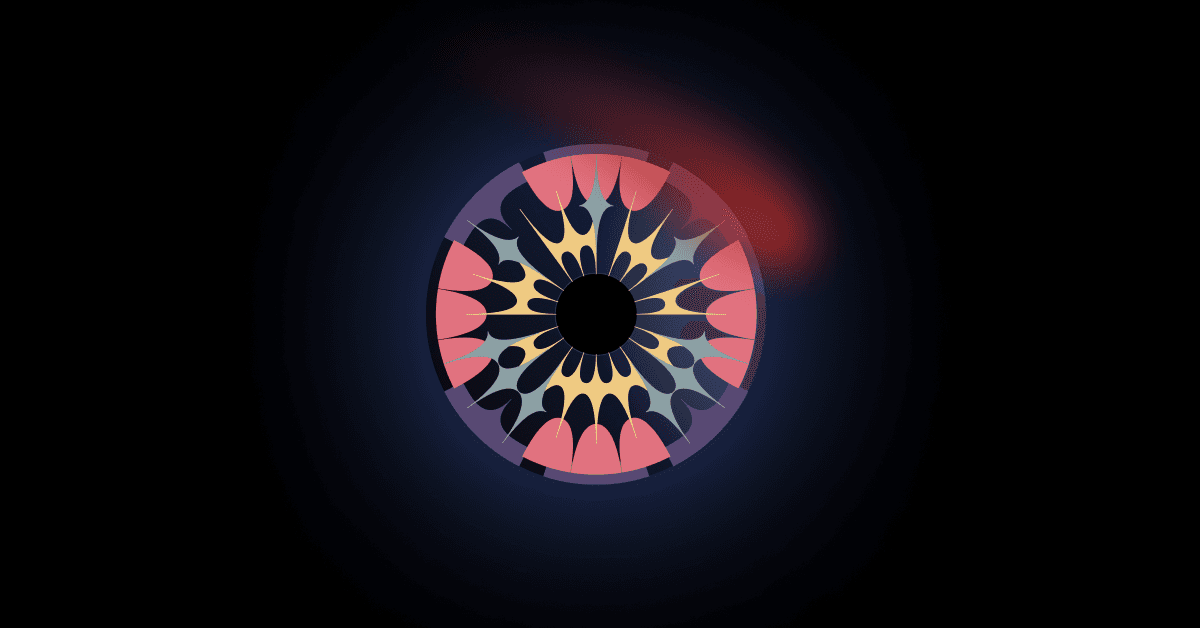
About the Zodiac Delay Modifier
Zodiac Delay Modifier allows avatars (a Safe or other web3 account) to enforce a time delay between when a module initiates a transaction and when it can be executed by an avatar. Learn more about the Delay Modifier.
This tutorial is for DAO Operators using the Zodiac App interface. For a more technical guide on how to use the Delay Modifier beyond the Zodiac App interface, see the Github repo DAO Developers Setup Guide (opens in a new tab).
If you need support or have questions about this tutorial or Zodiac, join the Gnosis Guild Discord (opens in a new tab).
01 Get started
Set Up a Safe
If you've already set up a Safe you'd like to use for this tutorial, skip to the next step below. If you have not set up a Safe, set one up here (opens in a new tab). Note that, for the purposes of this tutorial, we'll be using a Safe deployed on the Rinkeby test network.
Navigate to the Zodiac App
On your Safe's left menu, click the APPS option. Here you'll find apps available through Safe. Search or scroll until you find the Zodiac App.
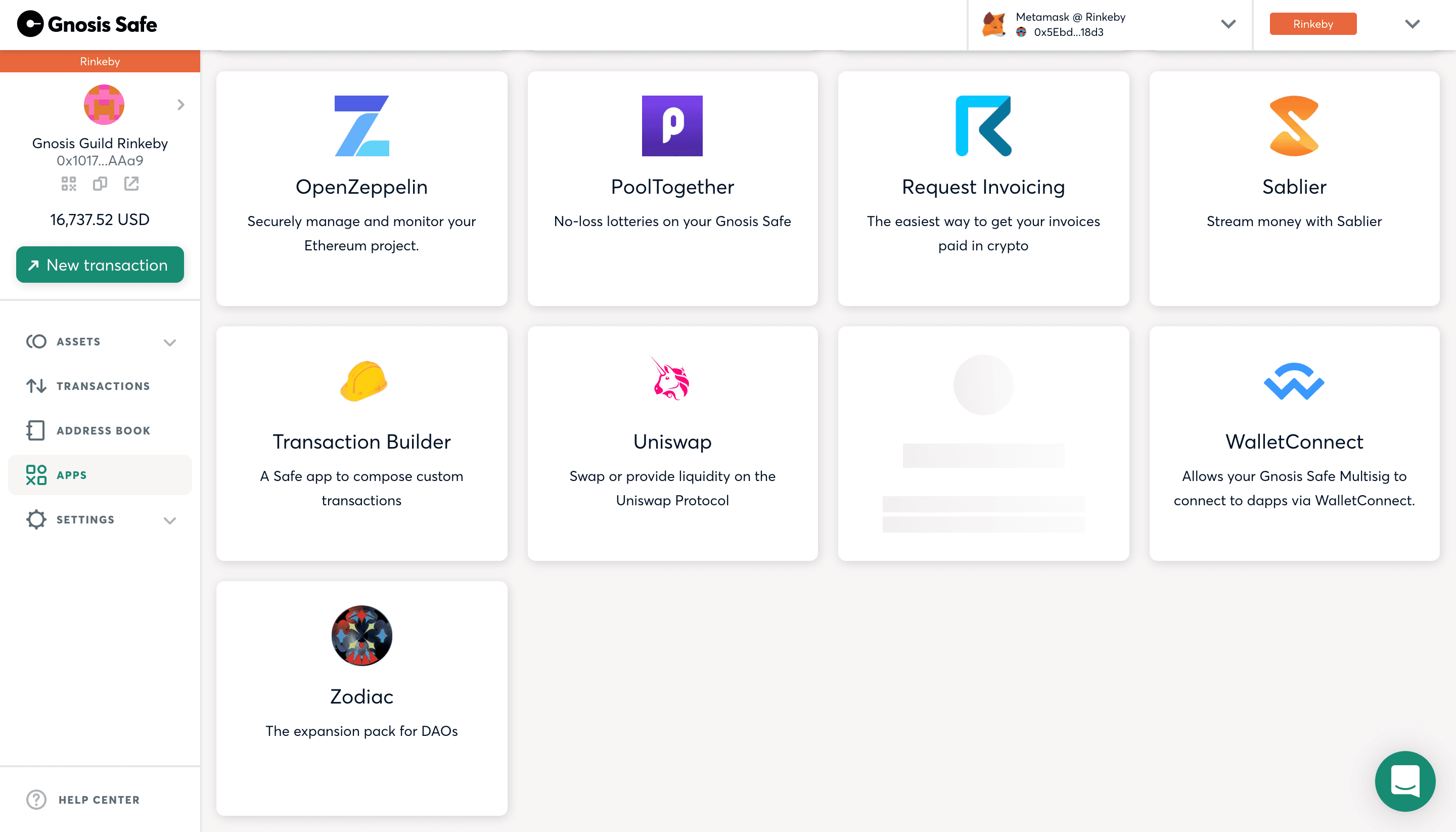
Once entering the Zodiac App, you'll see the current Zodiac-compliant collection of tools that have a Zodiac App interface.
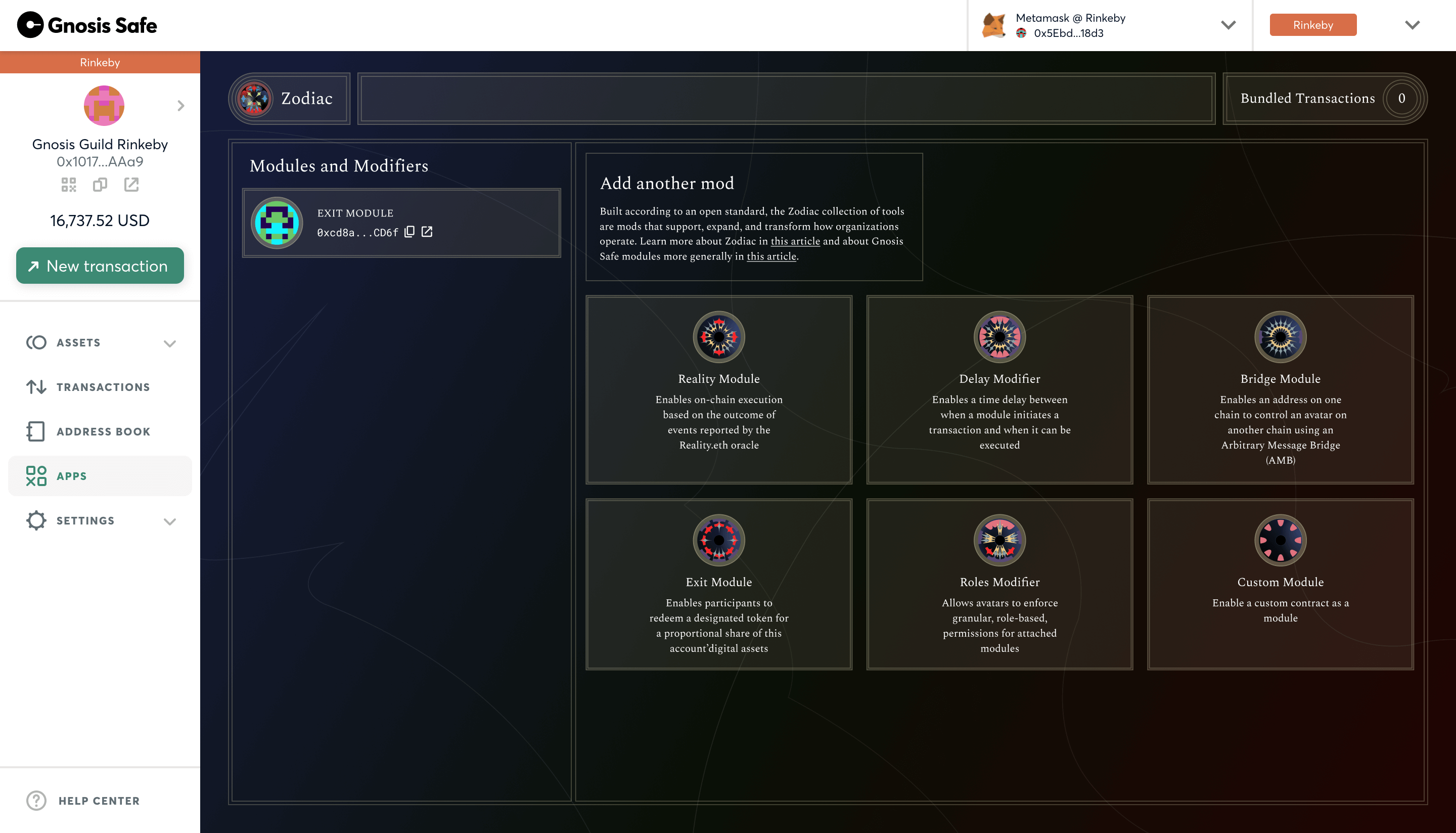
02 Add modifier
Next, click on the Delay Modifier available through the Zodiac App on Safe. When you open the Delay Modifier, it will look like this:
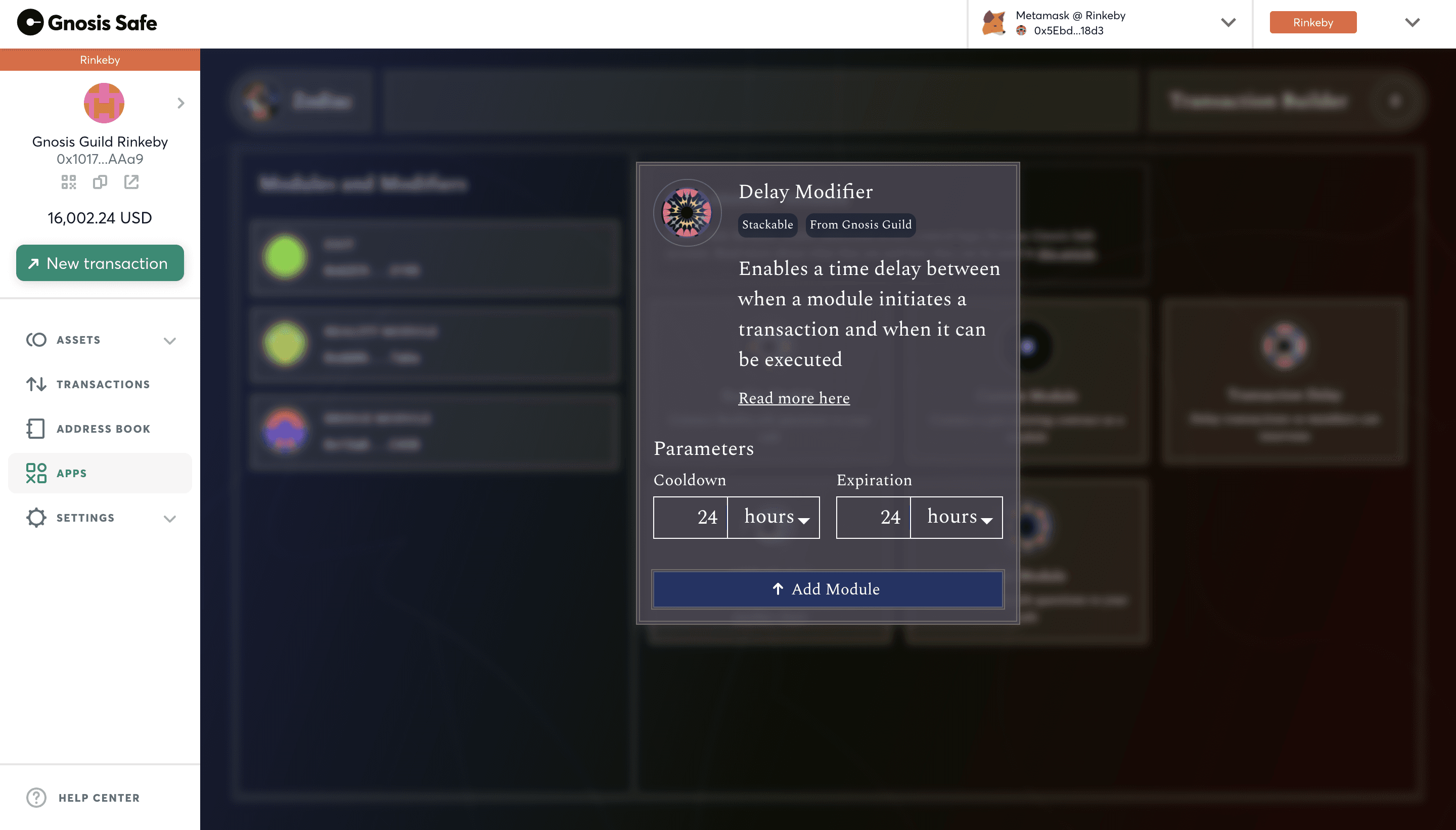
Now, fill in the Parameters:
Cooldown:Duration required before the transaction can be executed.Expiration:Duration for which this cooldown period is valid.
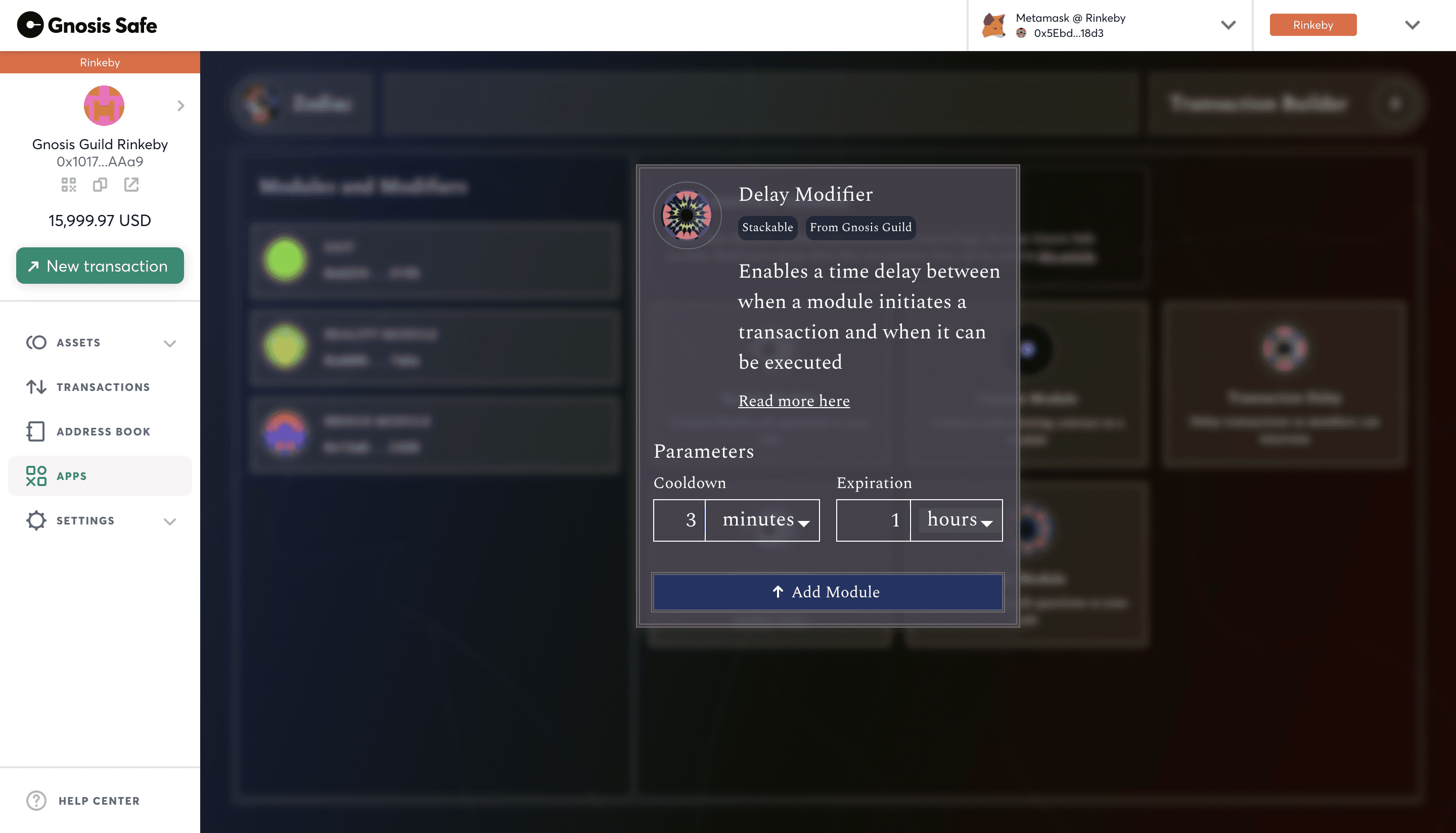
For this tutorial, we've chosen short time periods.
Once you've entered the Cooldown and Expiration parameters, click the "Add Module" button.
Submit transaction
After that, you should see a Safe modal prompting you to review the transaction. Click "Submit" when ready.

Confirm the transaction with your web3 wallet that is a signer on the Safe.
03 Review modifier
After confirming the transaction, return to a window that displays your configured Delay Modifier's settings. From here, you can read, write, or remove the module at any time.
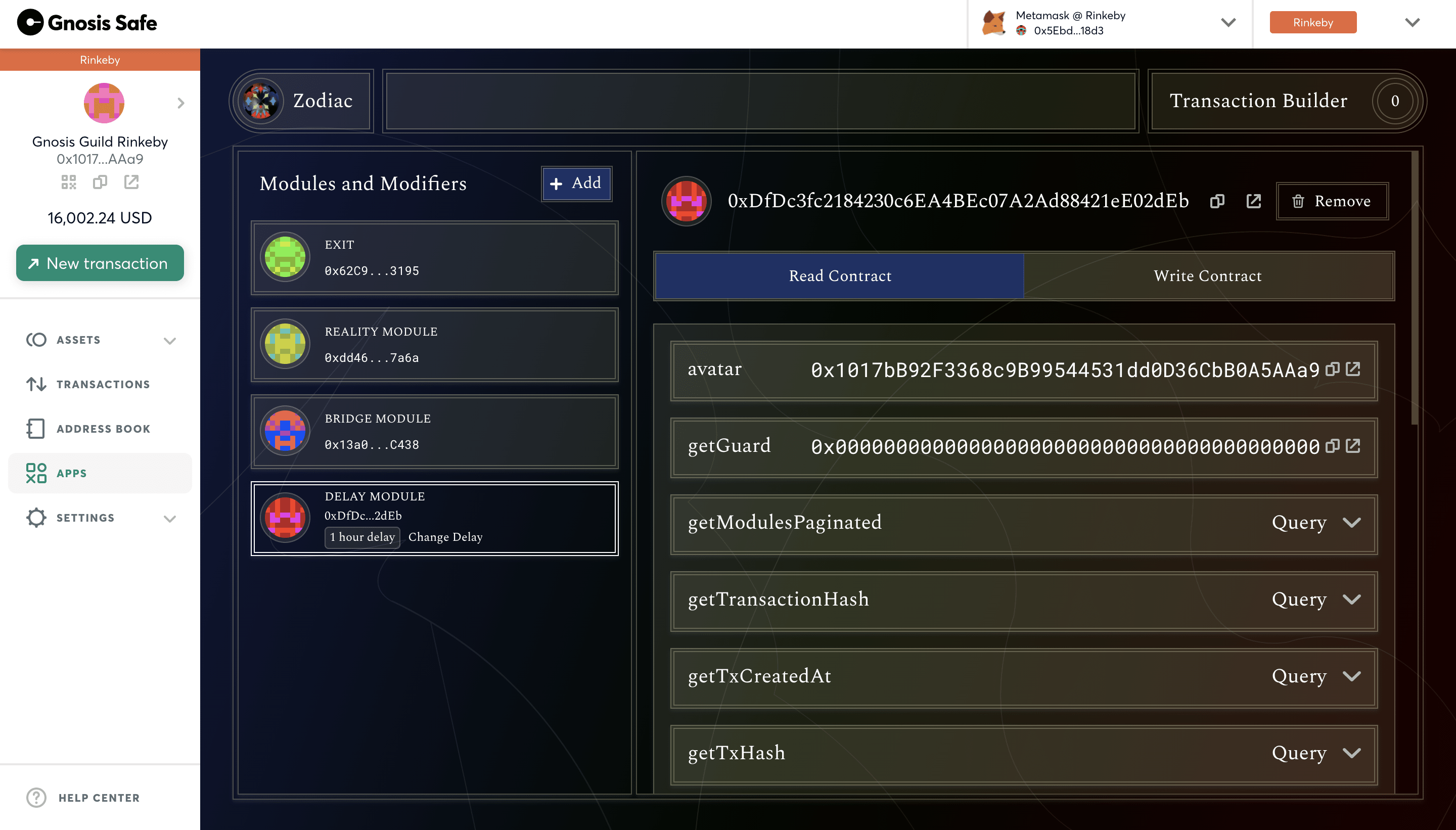
Read and write contract
The list of configured Parameters are visible under the "Read Contract" tab. To update these Parameters, click the "Write Contract" tab.
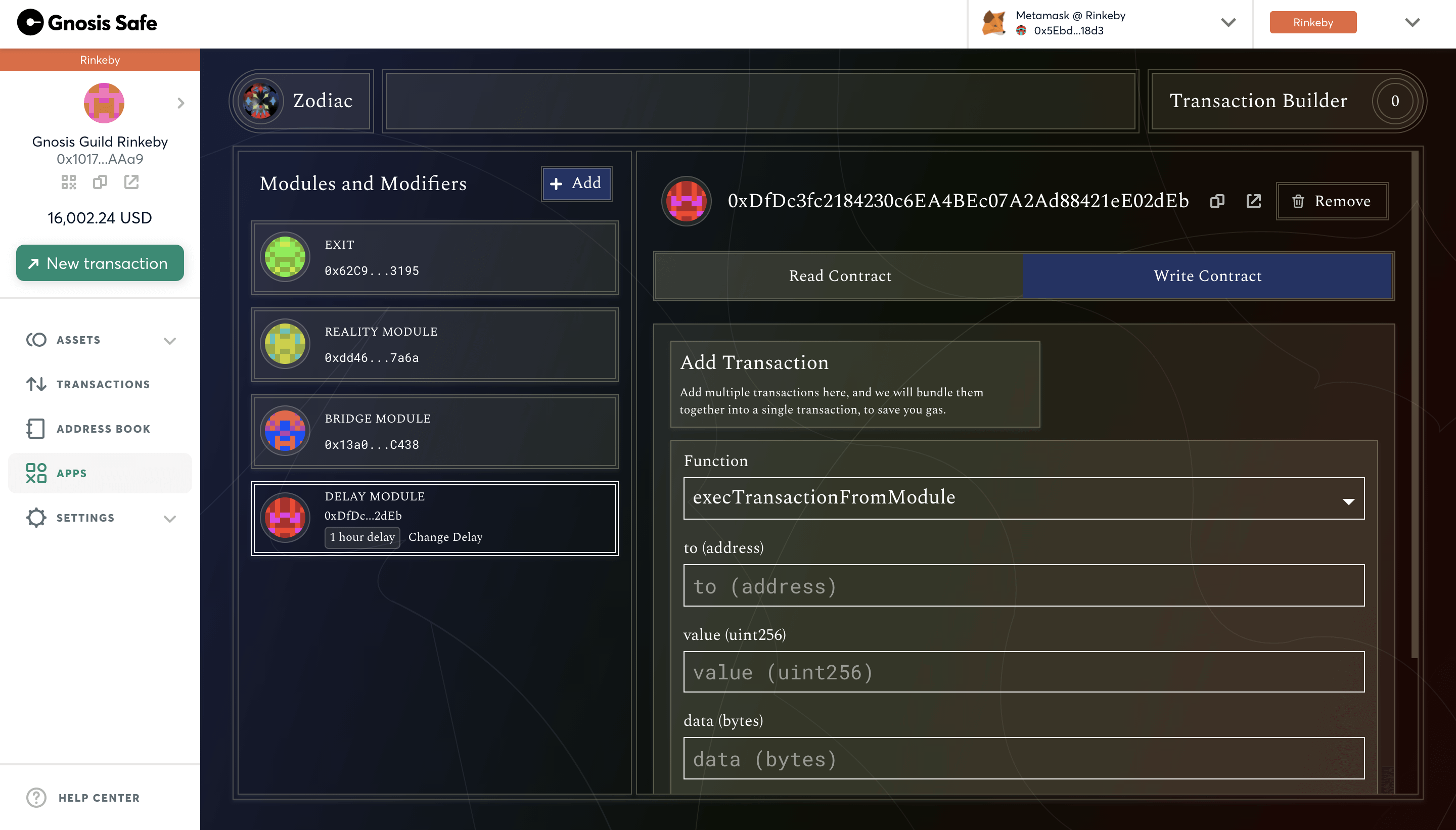
Here you'll see a dropdown list of functions available to the Delay Modifier.
Questions?
If you need support or have questions about Zodiac, join the Gnosis Guild Discord (opens in a new tab).